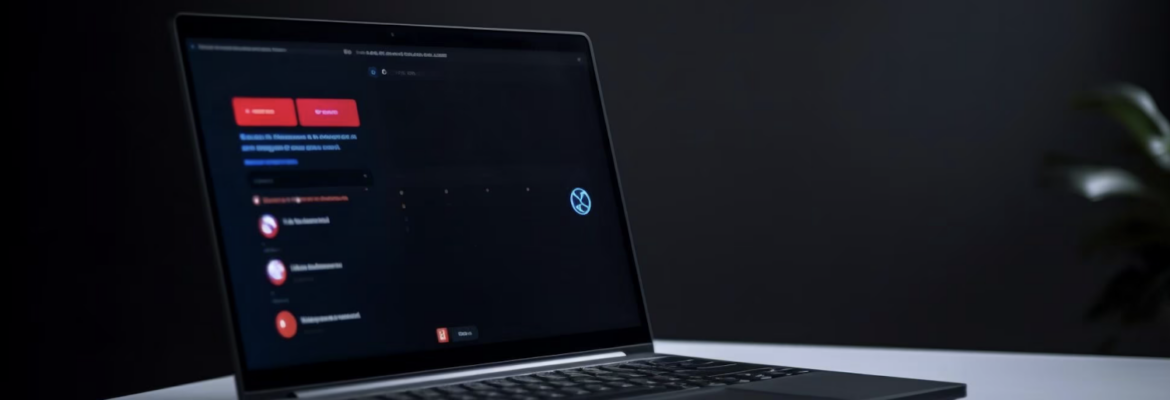In the intricate web development landscape, Cascading Style Sheets (CSS) serve as the creative brushstroke that defines the visual appeal of HTML documents. However, it’s not uncommon for developers to face the daunting challenge of their CSS files refusing to establish a harmonious link with their HTML counterparts. When this predicament unfolds, the result is often an unstyled webpage devoid of the intended layout.
In this article, we’ll embark on a journey to uncover the common culprits behind the perplexing issue of CSS files not linking to HTML and provide you with effective solutions to restore order and style to your web projects.
1. The Perils of Misaligned File Paths
Frequently, the most elementary and yet insidious issue leading to CSS link failure is a misaligned file path. It is imperative to ensure that your CSS file resides in the precise directory as designated, and that you’ve made an accurate reference to it in your HTML document. Depending on your project structure, consider employing relative paths (e.g., “./styles.css”) or absolute paths (e.g., “https://example.com/styles.css”) to remedy this hurdle.
2. The Lurking Typographical Gremlins
The devil is in the details, they say, and when it comes to file names, this couldn’t be truer. Typos and case sensitivity are the common culprits that can wreak havoc on your CSS file linking. Here’s a more detailed look at how these gremlins operate and how to conquer them:
- Case Sensitivity: Operating systems such as Windows treat file names as case-insensitive, meaning “styles.css” and “Styles.css” are considered identical. However, Unix-based systems like Linux or macOS are case-sensitive, recognizing them as distinct files. Therefore, to ensure cross-platform consistency, it’s best practice to adopt a lowercase naming convention for your CSS files, like “styles.css.”;
- Beware of White Spaces: While spaces within file names are generally discouraged, they can sometimes creep in unnoticed. Double-check that your file names don’t have any unexpected spaces or unconventional characters. Renaming your CSS file to something like “styles.css” eliminates this concern;
- Special Characters and Symbols: Avoid using special characters and symbols in your file names, as these can lead to issues. Stick to letters, numbers, hyphens, and underscores to maintain compatibility and prevent confusion;
- Unicode Characters: Some developers inadvertently include non-ASCII or Unicode characters in file names, especially if they copy the name from other sources. It’s advisable to manually type file names to ensure they consist solely of standard characters;
- Length Limitations: Different file systems impose maximum character limits for file names. While modern systems are more forgiving, older ones may have stricter constraints. Keeping your file names reasonably short and concise reduces the risk of encountering issues related to file name length;
- Consistency Across Code: Achieving consistency across your HTML and CSS files is pivotal. If your HTML file references “styles.css,” ensure that the CSS file itself is named precisely “styles.css.” Mismatched names or variations can lead to frustration when trying to diagnose the problem.
In essence, meticulous attention to detail and consistent naming practices can help you conquer these lurking typographical gremlins and maintain a smooth linkage between your CSS and HTML files. By adhering to these guidelines, you’ll minimize the chances of encountering issues stemming from seemingly innocuous typos and naming inconsistencies.
3. Parsing the HTML Link Element
Pay heed to the syntax of the HTML link element. Within your <link> tag, confirm that the “rel” attribute is correctly set to “stylesheet” and that the “href” attribute precisely delineates the path to your CSS file. Additionally, verify that the “type” attribute is appropriately set as “text/css.”
4. MIME Type Matters
When your CSS file refuses to link with your HTML, it’s crucial to dig deeper into server configurations and understand the role of MIME types. MIME (Multipurpose Internet Mail Extensions) types play a pivotal role in web communication, specifying the nature of files being transmitted. Here’s why MIME type matters and how to ensure it doesn’t hinder your CSS from linking:
What Are MIME Types? MIME types are labels that describe the type of data a file contains. They play a critical role in web servers’ ability to interpret and transmit files correctly to web browsers. In the context of CSS files, the appropriate MIME type is “text/css.” This tells the server to treat the file as Cascading Style Sheets.
- The Server Configuration: If your CSS file isn’t linking to your HTML, it’s essential to inspect your server’s MIME type configuration. Misconfigured MIME types can prevent your CSS from being served correctly. Ensure that the server permits the “text/css” MIME type and associates it with .css file extensions;
- .htaccess Files: If you’re running an Apache web server, you can use an .htaccess file to specify MIME types. Adding the following lines to your .htaccess file ensures that CSS files are served with the correct MIME type;
- AddType text/css .css;
- Nginx Configuration: For Nginx web servers, you can achieve the same result by configuring the server block. Ensure that the following snippet is included in your Nginx server block configuration;
- location ~ \.css { types { text/css css; } };
- Content-Type Header: While server configurations play a significant role, it’s also essential to verify that your CSS file’s HTTP response includes the “Content-Type” header with a value of “text/css.” This header informs the browser about the file’s MIME type and ensures it’s interpreted correctly;
- Troubleshooting Tools: Several online tools and browser extensions can help you inspect the MIME type of your CSS file’s HTTP response. These tools can be invaluable in identifying any discrepancies that might be causing your CSS not to link correctly.
By paying attention to MIME types and ensuring they are correctly configured, you can resolve issues related to CSS files not linking to HTML. Understanding how MIME types work and how to adjust server settings empowers you to maintain seamless connections between your web elements and deliver a flawless user experience.
5. The Ghost of Browser Caching
The specter of cached files occasionally haunts developers, leading to discrepancies in rendering. Endeavor to obliterate your browser’s cache or employ the “Ctrl + F5” (Windows) or “Cmd + Shift + R” (Mac) command to enforce a thorough refresh.
6. Scrutinizing the CSS File Itself
Delve into your CSS file and inspect for potential culprits—syntax errors, missing semicolons, or any other inconsistencies that could sabotage the stylesheet.
7. Server Troubles and Technical Glitches
In more vexing instances, server problems or outages might impede CSS file accessibility. Ensure the smooth operation of your server before exploring other avenues.
8. Comprehending Browser Compatibility
Occasionally, the issue resides in the compatibility gap between CSS properties or selectors and older web browsers. Guarantee that your CSS adheres to the compatibility requirements of your targeted browsers.
9. Identifying JavaScript Interference
The disruptive role of JavaScript cannot be overlooked. Investigate your browser console for JavaScript-related anomalies that might be impinging on the loading of your styles.
Conclusion
The enigma of CSS files failing to establish a seamless connection with HTML documents can be a vexing challenge. However, with meticulous examination of file paths, syntactical nuances, and potential pitfalls within your HTML, CSS, and server setup, you can discern the root causes and take action to reinstate your web project’s style and functionality. By unraveling these familiar dilemmas, you’ll not only troubleshoot but also elevate your website to a new realm of aesthetic excellence, ensuring it stands out and delivers the intended visual impact.