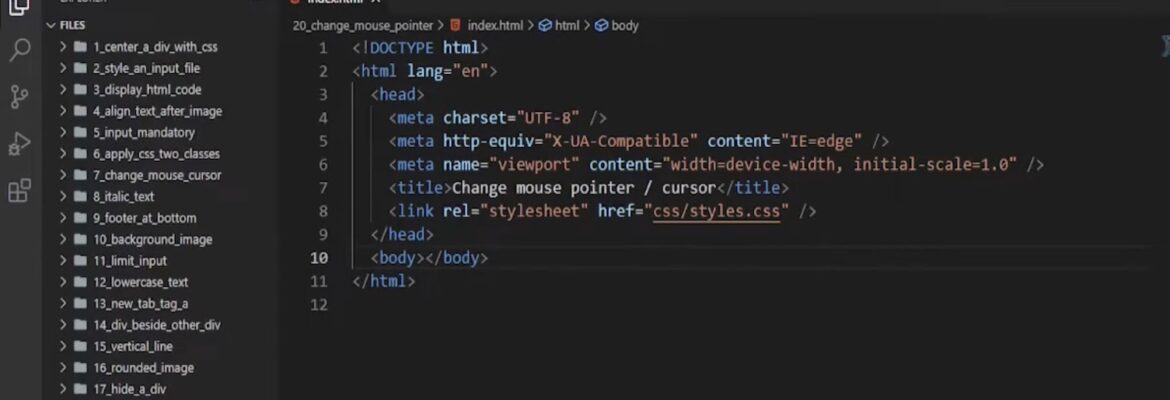In the realm of computer interfaces, the cursor, often manipulated with a mouse or touchpad, is a minuscule graphical entity that you wield to target and interact with elements on the screen, such as buttons or links. It goes by the name “pointer” as well, though nowadays, “pointer” typically refers specifically to a cursor resembling a hand with an extended index finger.
A Glimpse into Cursor Diversity
Observant individuals have likely noticed the cursor’s chameleon-like transformations, shifting between a petite arrow, a hand with an outstretched finger, or other forms, contingent on what it hovers over. Remarkably, you have the power to manage this metamorphosis on your website. In the realm of HTML, a range of default cursors exists, each tailored to different object types. For instance, links created using the A tag sport a cursor resembling a hand.
You have two avenues to dictate the cursor’s appearance:
- STYLE Attribute: Employ the STYLE attribute, specifying “cursor: CursorType.” For example, to set a crosshair cursor, you would use “STYLE=’cursor: crosshair.'”;
- ONMOUSEOVER Attribute: Alternatively, harness JavaScript with “ONMOUSEOVER=’this.style.cursor=’CursorType’.” To achieve a crosshair cursor, you’d write “ONMOUSEOVER=’this.style.cursor=’crosshair.'”
The choice between these methods boils down to personal preference. However, a noteworthy detail is that the backward compatibility for Safari and Opera with the STYLE attribute is somewhat limited. It operates effectively in Safari versions from 5.0 onward and in Opera from version 9.6 onward.
A Catalog of Cursors
Here lies a compendium of standard cursors available for HTML, offering a versatile palette for designers and developers. While this selection provides ample choices, it’s essential to exercise discretion in their usage, as some of them bear striking resemblances. Moreover, it’s worth noting that not all web browsers render these cursors identically, with Internet Explorer being a notable exception.
- alias: Signifying the creation of an alias;
- all-scroll: Hinting at the ability to scroll in any direction;
- auto: The default setting, letting the browser determine the cursor;
- cell: Suggesting the selection of a cell or set of cells;
- context-menu: Indicating the availability of a context menu;
- col-resize: Marking the horizontal resizing of a column;
- copy: Signifying the intention to copy something;
- crosshair: Rendering a crosshair cursor, ideal for precision;
- default: Depicting the default cursor, often an unassuming arrow;
- e-resize: Indicating horizontal movement of an edge of a box;
- ew-resize: Presenting a bidirectional resize cursor for width adjustments.
These cursors, among others, form the toolkit of cursor customization, allowing designers to fine-tune user experiences and aesthetics.
- grab: Suggests that something can be grabbed;
- grabbing: Signals that something has been seized;
- help: Points to the presence of help;
- move: Hints at the potential for movement;
- n-resize: Signals the vertical movement of an edge of a box;
- ne-resize: Indicates diagonal movement up and right or down and left;
- nesw-resize: Represents bidirectional resizing;
- ns-resize: Denotes bidirectional resizing;
- nw-resize: Suggests diagonal movement up and left or down and right;
- nwse-resize: Conveys bidirectional resizing;
- no-drop: Implies that a dragged item cannot be dropped here;
- none: Renders no cursor for the element;
- not-allowed: Signals that the requested action will not proceed;
- pointer: Is a cursor denoting a link;
- progress: Suggests that the program is busy;
- row-resize: Indicates the vertical resizing of a row;
- s-resize: Hints at the vertical movement of an edge of a box;
- se-resize: Suggests diagonal movement down and right or up and left;
- sw-resize: Indicates diagonal movement down and left or up and right;
- text: Denotes selectable text;
- URL: Custom-made cursors. Refer to the next section;
- vertical-text: Represents selectable vertical text;
- w-resize: Implies the horizontal movement of an edge of a box;
- wait: Signals that the program is occupied;
- zoom-in: Suggests the possibility of zooming in;
- zoom-out: Implies the possibility of zooming out;
- initial: Restores properties to their default values;
- inherit: Inherit properties from the parent element.
Crafting Unique Cursors
For those desiring bespoke cursors on their website, this aspiration can indeed materialize in most browsers, with the caveat that certain iterations of Internet Explorer may disregard this code. The journey begins with “STYLE=’cursor: URL’,” necessitating the inclusion of a path and filename within the URL, along with a fallback cursor from the previously mentioned list. The most common fallback is ‘auto,’ ensuring that if the image doesn’t load, the expected default cursor will appear.
Suppose you desire a custom cursor, such as our hypothetical “HTML-Shark_Cursor.png,” residing in a directory called “Graphics.” In this scenario, at the object where the cursor is to appear, you’d specify “STYLE=’cursor: url(Graphics/HTML-Shark_Cursor.png), auto’.” This arrangement results in the appearance demonstrated in the DIV below: Test area for a custom cursor.
Alternatively, you can utilize the ONMOUSEOVER method mentioned earlier, employing the code “ONMOUSEOVER=’this.style.cursor=’url(../Graphics/HTML-Shark_Cursor.png), auto’.” While there are no stringent file type requirements, it’s advisable to use formats like GIF or PNG for irregularly shaped images (e.g., flags) that require invisible portions (i.e., support alpha channels), as exemplified in the provided illustration.
To wrap up
In conclusion, the humble cursor, often taken for granted in our digital interactions, plays a pivotal role in our ability to navigate and engage with the virtual world. It serves as our digital conduit, a versatile tool we manipulate with ease to point, click, and interact with the myriad elements that populate our screens. Whether it takes the form of a subtle arrow, a beckoning hand, or a specialized icon, the cursor adapts to our needs, offering visual cues and guidance as we navigate the vast landscape of the internet.
- This journey through the world of cursors has revealed not only their diversity but also the power we wield to customize and control them. With HTML and JavaScript, we can craft unique cursor experiences that align with our website’s aesthetics and functionality;
- From the standard array of cursors to custom-designed pointers, the possibilities are vast, limited only by our creativity and the compatibility of our chosen browsers.
As we bid farewell to this exploration, let us remember that the cursor is not just a practical tool but a canvas for creativity and user experience enhancement. It exemplifies the marriage of form and function in the digital realm, and its evolution continues to shape how we interact with the virtual world. So, the next time you move your cursor across the screen, take a moment to appreciate its significance in the digital dance between humans and technology.