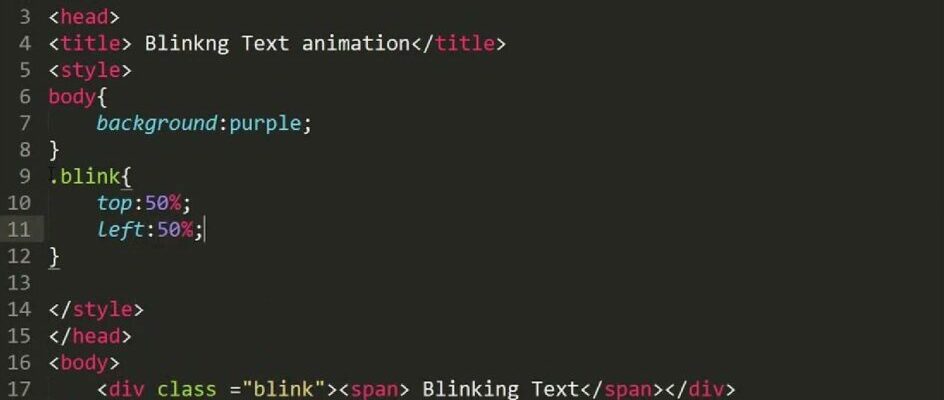In the vast landscape of web design, where visual appeal and user engagement are paramount, sometimes it’s the smallest elements that make the biggest impact. One such element is the humble blinking text. This timeless effect has been captivating internet users since the early days of the World Wide Web. With its simple yet attention-grabbing animation, it has the power to draw attention to important messages, announcements, or just add a touch of whimsy to your website.
In this article, we’ll take a nostalgic journey through the world of HTML and learn how to create it that not only harks back to the early web but also adds a dynamic and engaging element to your modern web projects. Whether you’re a seasoned web developer looking to revisit a classic or a newcomer eager to add some flair to your HTML skills, this guide will walk you through the steps to achieve this eye-catching effect. So, let’s dive in and discover how to make words on your webpages blink with HTML!
Unlocking Creativity: Utilizing Blinking Text Effects Responsibly
In the vast realm of web design and content creation, the art of text decoration often sparks debates. Among these, blinking text, characterized by its intermittently flickering appearance, has received mixed reviews. While it can undoubtedly add a touch of dynamism to your web page, it is generally advised to tread cautiously. Let’s delve into the world of it, exploring its nuances, considerations, and how to use it effectively.
Understanding Phenomenon
Blinking text, much like flashy colors and jarring animations, can be a double-edged sword. On one hand, it can draw attention and add an element of excitement to your content. On the other hand, excessive use can disrupt the reading experience and may even evoke associations with certain outdated web design practices, often humorously referred to as the “blink tag era.”
Here’s what you need to know about it:
1. Compatibility Concerns
Blinking text should be approached with caution due to compatibility issues. Not all web browsers support this effect, which means that a carefully designed web page may not display as intended on all platforms. It’s essential to consider the user experience across various browsers when incorporating blinking text into your content.
2. HTML Styling for Blinking Text:
One approach involves employing HTML’s styling capabilities to make text blink. To implement this, utilize the <SPAN> tag and set the STYLE attribute to “text-decoration: blink.” This method provides flexibility, enabling you to selectively apply the blinking effect to various text sections within your webpage. Whether it’s paragraphs (<P>), divisions (<DIV>), or inline spans (<SPAN>), you have the power to choose where the blink occurs.
Consider the following example in HTML code:
<p>Here, the text maintains its usual appearance, <span style=”text-decoration:blink”>while this portion blinks (provided the user’s browser supports it),</span> and finally, the text returns to its standard state.</p>
3. Using the <BLINK> Tag:
Alternatively, you can opt for the <BLINK> tag to induce blinking text. This method is straightforward, involving the encapsulation of the desired text within <BLINK> start and end tags. However, it’s essential to bear in mind that the <BLINK> tag is now considered outdated within modern web design circles. It’s not recommended due to compatibility issues and the potential to disrupt the user experience.
Example:
Here the text is normal, <BLINK>here the text blinks, if the browser supports this,</BLINK> and here the text returns to normal.
Best Practices for Using Blinking Text
Now that you’re familiar with the basics of blinking text, let’s explore some best practices and recommendations to ensure that it enhances your content without overwhelming your audience:
- Minimalism is Key: Less is often more when it comes to blinking text. Reserve it for highlighting crucial information or creating subtle emphasis, rather than saturating your page with constant blinking;
- Browser Compatibility Testing: Always test your blinking text effects on various web browsers to ensure a consistent and user-friendly experience across platforms;
- Accessibility Matters: Consider the accessibility of your content. Some users may find blinking text distracting or even uncomfortable. Provide an option to disable blinking effects or use them sparingly;
- Alternatives to Blinking Text: Explore alternative design elements such as color changes, bold text, or subtle animations to achieve your desired visual impact without resorting to blinking text.
Creating Blinking Text: A Creative and Customizable Approach
If you’re itching to add some pizzazz to your webpage with blinking text, you’ve got a couple of intriguing options at your disposal. While the classic animated gif can do the trick, let’s dive into a more dynamic alternative that involves crafting your own HTML element known as “JavaBlink.” This innovative method not only gives you full control over the blinking effect but also adds a touch of uniqueness to your web content.
1. Crafting Your Own HTML Element: JavaBlink
What is JavaBlink, you may ask? Well, JavaBlink is a unique and customized HTML element designed to infuse a captivating blinking animation into the text on your website. Once integrated, it seamlessly integrates with your content, resembling an ordinary HTML tag.
So, how can you harness the power of JavaBlink? It’s quite straightforward! You simply envelop your desired text within the <JavaBlink> and </JavaBlink> tags. For example, you can achieve the blinking effect like this: <JavaBlink>Blinking text goes here</JavaBlink>.
But wait, there’s more to it! To set JavaBlink into motion, you’ll need to incorporate a specialized JavaScript script into your web page. This script assumes the crucial role of managing the visibility of JavaBlink elements, thus orchestrating the mesmerizing blink effect.
<SCRIPT type="text/javascript">
function JavaBlink() {
var blinks = document.getElementsByTagName('JavaBlink');
for (var i = blinks.length - 1; i >= 0; i--) {
var s = blinks[i];
s.style.visibility = (s.style.visibility === 'visible') ? 'hidden' : 'visible';
}
window.setTimeout(JavaBlink, 1000);
}
if (document.addEventListener) document.addEventListener("DOMContentLoaded", JavaBlink, false);
else if (window.addEventListener) window.addEventListener("load", JavaBlink, false);
else if (window.attachEvent) window.attachEvent("onload", JavaBlink);
else window.onload = JavaBlink;
</SCRIPT>Script Placement: You must ensure that the script is located on your webpage before the JavaBlink tags or call it as an external script.
2. Customizing Blinking Speed
One of the key advantages of using this JavaBlink method is the ability to control the speed of the blinking text. You can adjust the blinking frequency by modifying the window.setTimeout value in the script.
For example, to make the text blink faster, set the time to a smaller value like 500 milliseconds. Conversely, if you want a slower blink, increase the value to 2000 milliseconds or more.
// Adjust the blinking speed by changing the time (in milliseconds)
window.setTimeout(JavaBlink, 1000);3. Enhancing User Engagement
Blinking text can be strategically used to draw attention to important information or create a sense of urgency on your website.
Consider using blinking text for limited-time offers, call-to-action buttons, or to highlight key messages.
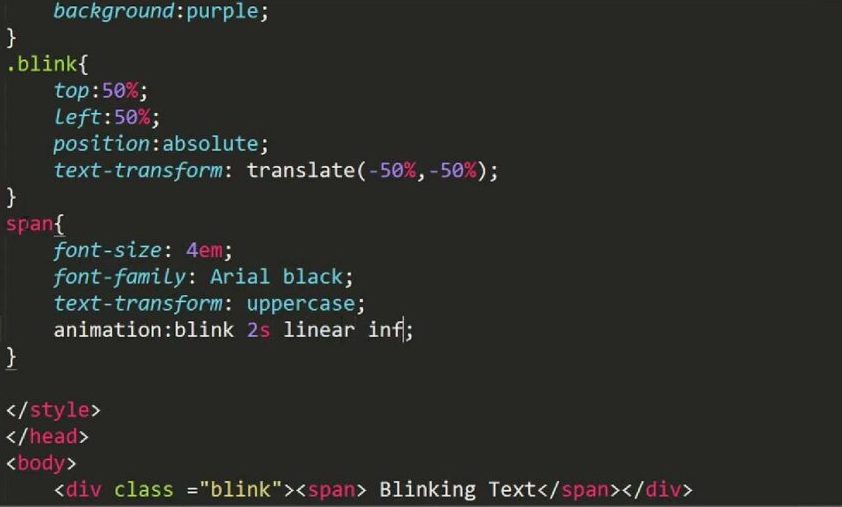
4. Avoiding Overuse
While blinking text can be attention-grabbing, use it sparingly. Overusing blinking text can make your webpage look cluttered and disrupt the user experience. Reserve it for crucial elements that genuinely require emphasis.
5. Browser Compatibility
Ensure that your chosen method for incorporating JavaBlink and blinking text is compatible with various web browsers to guarantee a consistent user experience. Incorporating JavaBlink into your webpage can infuse it with a touch of interactivity and style.
By customizing the blinking speed and using it judiciously, you can create a visually appealing and engaging user experience. Experiment with this technique and watch your web content come to life with dynamic text effects.
Conclusion
In conclusion, the use of blinking text in HTML can be an effective way to draw attention to important information or create eye-catching visual elements on a web page. However, it should be used sparingly and thoughtfully, as excessive it can be distracting and irritating to users.
When implementing it’s important to consider accessibility and user experience. Providing options for users to pause or control the blinking animation can make your website more user-friendly and inclusive.
Remember that web design trends and user preferences evolve over time, so what may be trendy today may become outdated tomorrow. Therefore, it’s essential to stay updated with best practices in web design and continuously assess whether blinking text aligns with your website’s overall goals and aesthetics.
In the end, while it can be a fun and attention-grabbing addition to your web design toolkit, it’s crucial to strike a balance between creativity and usability to ensure a positive user experience for all visitors to your website.