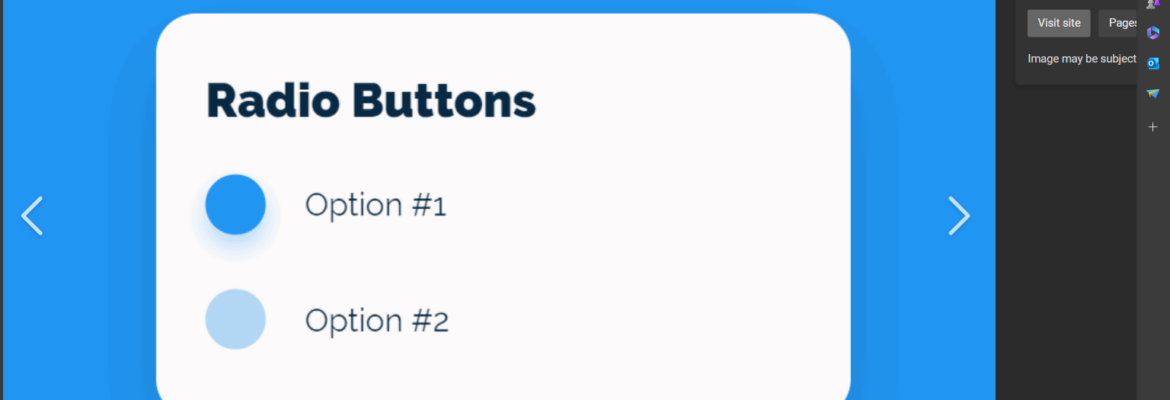Radio buttons are a fundamental part of HTML forms. They allow users to select a single option from a list of choices. Unlike checkboxes, where multiple options can be selected simultaneously, radio buttons are designed for exclusive choices.
The Importance of Radio Buttons
Radio buttons are essential for creating interactive and user-friendly web forms. They are commonly used in surveys, registration forms, and preference settings.
How to Create Radio Buttons in HTML
To create radio buttons in HTML, you need to use the <input> element with the type attribute set to “radio.” Here’s a basic example:
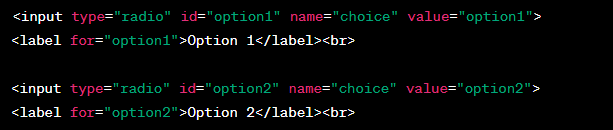
In this example, we have two radio buttons with unique IDs and the same “name” attribute, which groups them together.
Radio Button Attributes
Radio buttons support several attributes that influence their behavior and appearance. Some common attributes include checked, disabled, and required. Let’s explore them in detail.
Checked Attribute
The checked attribute determines whether a radio button is initially selected when the page loads.
Disabled Attribute
The disabled attribute can be used to disable a radio button, making it unselectable.
Required Attribute
The required attribute enforces that the user must select one of the radio buttons before submitting the form.
Styling Radio Buttons
Styling radio buttons can be challenging, but CSS can help you customize their appearance to match your website’s design. You can hide the default radio button and create a custom design using labels and CSS.
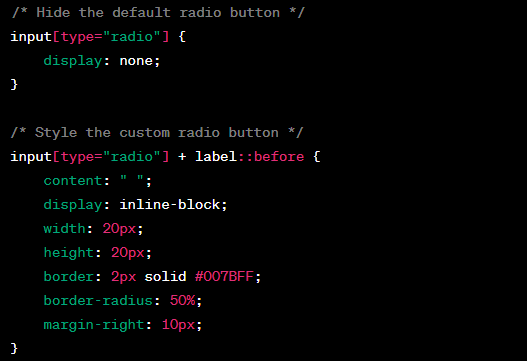
Radio Buttons vs. Checkboxes
It’s crucial to understand the difference between radio buttons and checkboxes. While radio buttons allow only one choice, checkboxes permit multiple selections. Use them wisely based on your form’s requirements.
Handling Radio Button Events
JavaScript can enhance the functionality of radio buttons. You can use event listeners to trigger actions when a user selects a radio button.
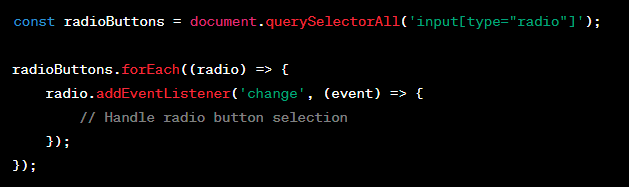
Radio Buttons in HTML: Common Mistakes to Avoid
In the world of web development, it’s easy to make mistakes when working with radio buttons. Here, we’ll highlight some common errors and how to avoid them:
Common Mistakes:
- Missing Labels: For accessibility reasons, always provide labels for your radio buttons using the <label> element;
- Improper Grouping: Make sure to give all related radio buttons the same “name” attribute to ensure they are part of the same group;
- Neglecting Default Selection: If none of the radio buttons have the “checked” attribute, users may submit forms without selecting any option. Ensure one option is pre-selected if necessary.
Common Mistakes and Solutions
| Common Mistake | Solution |
|---|---|
| Missing Labels | Use the <label> element for every radio button. |
| Improper Grouping | Assign the same “name” attribute to related radio buttons. |
| Neglecting Default Selection | Pre-select one radio button using the “checked” attribute. |
Radio Buttons in HTML: Advanced Styling Techniques
While basic styling is essential, you can take your radio buttons to the next level with advanced techniques. Here, we’ll explore creative ways to style your radio buttons:
Advanced Styling Techniques:
- Custom Icons: Replace the default radio button with custom icons or symbols to match your website’s aesthetics;
- Hover Effects: Add hover effects to make radio buttons more interactive, providing visual feedback to users;
- Animations: Implement animations for smoother transitions when users select options.
Styling Techniques and Benefits
| Styling Technique | Benefits |
|---|---|
| Custom Icons | Unique look and feel for your radio buttons. |
| Hover Effects | Improved interactivity and user experience. |
| Animations | Smooth transitions for a polished appearance. |
Radio Buttons in HTML: Cross-Browser Compatibility
Ensuring your radio buttons work seamlessly across different web browsers is crucial for a consistent user experience. Let’s explore how to maintain cross-browser compatibility:
Cross-Browser Compatibility Tips:
- Test Extensively: Test your radio buttons on various browsers (Chrome, Firefox, Safari, Edge) to identify and address any issues;
- Polyfills: Consider using polyfills or JavaScript libraries to handle browser-specific quirks;
- Progressive Enhancement: Build your forms with a “progressive enhancement” approach, ensuring they function on all browsers, even if some styling features may be limited.
Radio Buttons in HTML: Real-World Examples
To solidify your understanding of radio buttons in HTML, let’s examine real-world use cases. Here are some practical examples:
Real-World Examples:
- Survey Forms: Create interactive survey forms where users can choose from a list of options using radio buttons;
- Product Selection: Implement radio buttons for product variants selection on e-commerce websites;
- Settings and Preferences: Allow users to customize their preferences using radio buttons in profile settings;
- Quiz and Tests: Use radio buttons for multiple-choice questions in educational quizzes and tests.
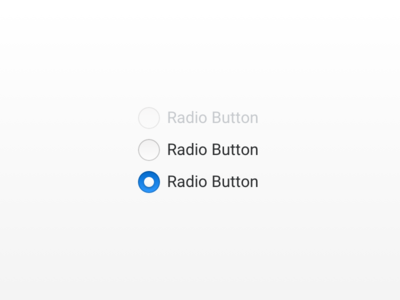
Radio Buttons in HTML: Best Practices for Mobile Responsiveness
In today’s mobile-centric world, ensuring that your radio buttons work seamlessly on various devices is paramount. Here are some best practices for making your radio buttons mobile-friendly:
- Responsive Design: Use responsive CSS to adapt radio button layouts to different screen sizes. Consider using media queries to adjust their appearance;
- Touch-Friendly Targets: Ensure that radio buttons and their labels are large enough to be tapped easily on touchscreens, preventing accidental clicks;
- Viewport Meta Tag: Include the viewport meta tag in your HTML to control the scaling of your web page on mobile devices.
Mobile Responsiveness Best Practices
| Best Practice | Description |
|---|---|
| Responsive Design | Use CSS media queries for responsive layouts. |
| Touch-Friendly Targets | Make sure radio buttons are easy to tap. |
| Viewport Meta Tag | Control the scaling of your web page. |
Radio Buttons in HTML: Security Considerations
While radio buttons are a common and essential part of web forms, they can also present security challenges if not handled correctly. Here are some security considerations to keep in mind:
- Validation: Always validate user input on the server-side to prevent malicious or incorrect data from being processed;
- Sanitization: Sanitize user inputs to protect against cross-site scripting (XSS) attacks, especially if the radio button values are displayed on the website;
- HTTPS: Ensure your website uses HTTPS to encrypt data transmission between the user’s browser and your server, safeguarding user input.
Security Considerations and Mitigation
| Security Consideration | Mitigation |
|---|---|
| Validation | Implement server-side input validation. |
| Sanitization | Sanitize user inputs to prevent XSS attacks. |
| HTTPS | Use HTTPS to encrypt data in transit. |
Radio Buttons in HTML: Future Trends and Accessibility
The world of web development is ever-evolving. As you work with radio buttons, it’s crucial to stay updated on emerging trends and accessibility standards:
- ARIA Roles: Continue to explore ARIA (Accessible Rich Internet Applications) roles and attributes to enhance the accessibility of your radio buttons for users with disabilities;
- Voice User Interfaces (VUIs): With the rise of voice-controlled devices, consider how radio buttons can be incorporated into voice user interfaces for a more natural user experience;
- CSS Grid and Flexbox: Leverage CSS Grid and Flexbox for advanced layouts that can improve the positioning and alignment of radio buttons.
Radio Buttons in HTML: Internationalization and Localization
Internationalization (I18n) and Radio Buttons
In today’s globalized digital landscape, catering to a diverse audience is essential. Internationalization and localization ensure that your radio buttons and forms can be used effectively by users from different regions and languages. Here’s how to approach it:
- Language Attributes: Use the lang attribute in your HTML to specify the language of your document. This helps screen readers and translation tools understand the content;
- Unicode Support: Ensure your radio button labels can display special characters and symbols that may be used in different languages.
Localization (L10n) and Radio Buttons
Localization takes internationalization a step further by adapting content, including radio button labels, to specific regions or cultures. Here’s what you need to consider:
- Translation Services: Partner with translation services or professionals to accurately translate radio button labels and form content;
- Cultural Sensitivity: Be aware of cultural differences when designing forms. What works in one culture may not be suitable for another.
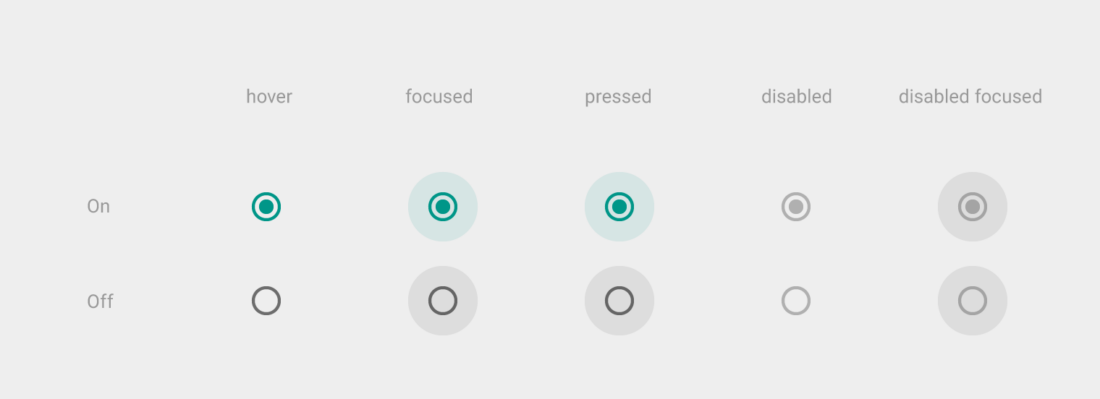
Radio Buttons in HTML: User Experience (UX) Optimization
Visual Feedback for Radio Buttons
Enhancing the user experience (UX) with radio buttons involves providing clear visual cues and feedback. Users should easily understand which option they’ve selected. Here’s how to optimize it:
- Active State: Use CSS to highlight the selected radio button, making it visually distinct from the others;
- Error Handling: Provide clear error messages if a user attempts to submit a form without selecting a radio button. Guide them to complete the form correctly.
Radio Buttons in Multi-Step Forms
In multi-step forms, radio buttons play a crucial role in guiding users through the process. Consider these UX tips:
- Progress Indicators: Display a progress indicator to show users where they are in the form-filling process;
- Save and Resume: Allow users to save their progress and return to complete the form later, reducing the likelihood of abandonment.
Radio Buttons in HTML: Testing and Optimization
A/B Testing for Radio Buttons
A/B testing is a valuable technique for optimizing the performance of radio buttons and forms. Here’s how to approach it:
- Variable Testing: Experiment with different radio button styles, labels, and positions to determine which configuration yields the best results in terms of user engagement and conversions;
- Data Analysis: Analyze user interactions, click-through rates, and conversion rates to make data-driven decisions.
Performance Optimization
Efficiency matters when it comes to radio buttons and forms. Here are some ways to optimize their performance:
- Minimize Dependencies: Reduce the number of external dependencies (e.g., scripts and stylesheets) that may slow down the loading of your forms;
- Lazy Loading: Implement lazy loading for images and resources, ensuring your forms load quickly, even on slower connections.
Conclusion
Congratulations! You’ve mastered the art of using radio buttons in HTML. These versatile form elements are essential for creating engaging and interactive web forms. Incorporate them into your projects, and watch your user engagement soar.
FAQs
Radio buttons in HTML are form elements that allow users to select a single option from a list of choices.
Yes, you can style radio buttons using CSS to match your website’s design.
You can use JavaScript event listeners to respond to user interactions with radio buttons.
Radio buttons allow a single selection, while checkboxes permit multiple selections.
Accessibility ensures that all users, including those with disabilities, can interact with your forms effectively.