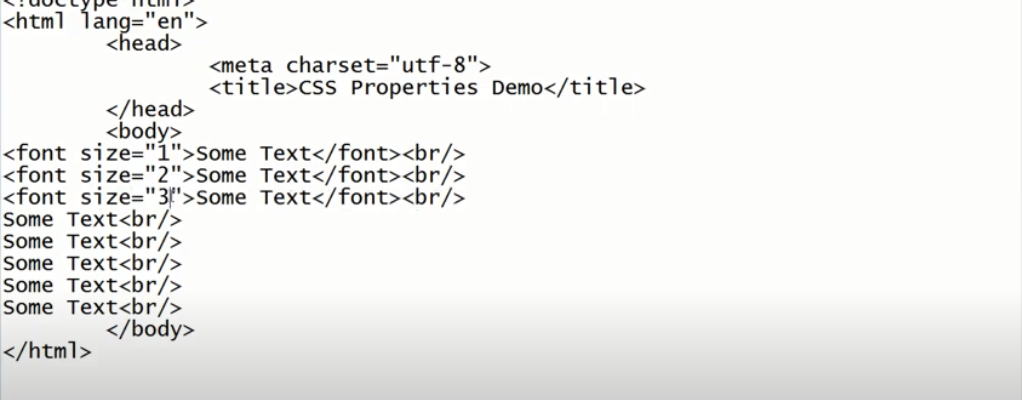When developing websites, the choice of font type and size plays a crucial role in the overall design and readability of the site. HTML, the markup language for websites, provides several ways to specify fonts and text sizes.
Font Type
The choice of font type significantly impacts the visual appeal and readability of a website. In HTML, developers have several options:
System Fonts: When using system fonts, web developers rely on the fonts installed by default in various operating systems and browsers. This approach can improve website performance since the browser doesn’t need to load external files. However, it may lack design consistency as the appearance of text can vary on different devices and browsers.
To use a system font in HTML, you can specify a generic font family like “sans-serif” or “serif” in CSS. For example:
<style>
body {
font-family: sans-serif;
}
</style>In this example, the generic font family “sans-serif” instructs the browser to use the sans-serif font available on the user’s device by default.
- Web Fonts: Unlike system fonts, web fonts provide better control over the appearance of text and ensure a consistent look across different devices and browsers. Popular services like Google Fonts and Adobe Fonts offer a wide selection of fonts that can be easily integrated into HTML documents.
To use a web font, you typically need to include a link to it in the HTML document’s <head> section and then specify the font family in CSS. Here’s an example using Google Fonts:
<link rel="stylesheet" href="https://fonts.googleapis.com/css?family=Open+Sans">
<style>
body {
font-family: 'Open Sans', sans-serif;
}
</style>In this example, the “Open Sans” font from Google Fonts is imported and applied to the <body> element.
- Font Stack: To ensure maximum compatibility and fallback options, it’s common in CSS to specify a font stack. This is a list of font families separated by commas, in order of preference. If the browser can’t find the first font in the stack, it will move to the next until it finds an available one.
font-family: ‘Open Sans’, Arial, sans-serif;
In this example, the browser will first attempt to use “Open Sans.” If unavailable, it will try “Arial,” and if none of these fonts are available, it will resort to the default sans-serif font.
Font Size
Choosing the appropriate font size is crucial for readability and user experience. HTML provides several methods for specifying font sizes, both absolute and relative.
Absolute Font Sizes
Absolute font sizes are fixed and do not change based on user preferences or the viewing device. They are defined using units of measurement such as pixels (px), points (pt), or millimeters (mm).
- Pixels (px): Pixel size is a common method for specifying absolute font sizes. One pixel is equivalent to one point on the screen, making it a precise unit of measurement. For example:
font-size: 16px;
While pixel-based sizing offers control, it can hinder accessibility because users cannot adjust the font size according to their needs. It can also lead to responsive design issues on devices with different screen resolutions.
- Points (pt): Points are another absolute unit of font measurement widely used in print and typography. However, they have limited applicability in web design because they do not scale well across different sizes and screen resolutions.
font-size: 12pt;
Using points for web fonts can result in incompatible and unpredictable sizes on various devices.
Relative Font Sizes
Relative font sizes are defined in relation to other font sizes, making them more adaptive and responsive to user preferences and device characteristics. Common relative units include percentages (%), em units (em), and rem units (rem).
- Percentages (%): Font sizes specified in percentages are relative to the font size of the parent element. For example:
font-size: 120%;
In this case, the font size is set to 120% of the parent element’s font size. Using percentage ratios provides scalability and responsiveness, making it a good choice for creating user-friendly websites.
- Em Units (em): The “em” unit is also relative to the font size of the parent element. However, em units can be nested, and each em block scales relative to the font size of its parent element. For example:
font-size: 1.2em;
In this example, the font size is 1.2 times larger than the font size of the parent element. Em units provide flexibility in styling text that adapts to the document’s structure.
- Rem Units (rem): Rem units, or “root em units,” are relative to the font size of the root element (usually the <html> tag). Unlike em blocks, rem blocks maintain a constant relationship with the root font size, making them ideal for achieving consistent typography throughout the document.
font-size: 1.2rem;
Using rem units simplifies responsive web design because changes to the root font size can cascade throughout the document, ensuring uniformity.
Utilizing Relative Font Sizes in HTML
In HTML, there are various options for relative font size, but they lack strict standardization. Choosing relative font sizes is a double-edged sword, providing flexibility while carrying the risk of inconsistency across different browsers. In this exploration, we’ll dive into the realm of relative font sizes, examine their capabilities, and explore best practices.
Relative Font Size Options
HTML offers several options for relative font size, each serving its purpose and providing a specific level of control. Here’s an overview of some commonly used relative font size values:
| Value | Description |
|---|---|
| Medium | Sets the font size to a medium level, which is the default. |
| XX-Small | Reduces the font size to a level smaller than medium (xx-small). |
| X-Small | Decreases the font size to a level smaller than medium (x-small). |
| Small | Sets the font size to a smaller level than medium (small). |
| Large | Increases the font size to a larger level than medium (large). |
| XX-Large | Elevates the font size to a level larger than medium (xx-large). |
| Smaller | Adjusts the font size to be smaller than the parent element. |
| Larger | Increases the font size to be larger than the parent element. |
| % | Specifies the font size as a percentage of the parent element’s font size. |
| Initial | Sets the font size to the initial value for the specific type of element. |
| Inherit | Inherits the font size value from the parent element. |
Browser Variations and Challenges
One significant challenge when working with relative font sizes in HTML is the inconsistency in how different browsers interpret these sizes. For example, what one browser considers “small” may not align with the designation of that size in another browser. Such discrepancies can lead to layout problems and disrupt the visual hierarchy of web design.
For instance, relying on the value “small” for consistent font size reduction across all browsers can lead to inconsistencies. This inconsistency can negatively affect layout and content readability on the web.
The Solution: Using Percentage (%)
To reduce the unpredictability associated with relative font sizes, especially when striving for cross-browser compatibility, a reliable solution is to use percentages (%). When defining font size in percentages, the size is set relative to the font size of the parent element. This approach ensures consistent and proportional scaling of font sizes, making it an ideal choice for responsive design.
Consider the following CSS example:
.font-size-80 {
font-size: 80%;
}In this example, the .font-size-80 class sets the font size to 80% of the parent element’s font size. This approach helps maintain a harmonious typographic hierarchy across different browsers and screen sizes.
Steer Clear of Ill-Defined Sizes
To ensure reliable and consistent typography, it is recommended to avoid undefined font size values such as “small” or “large.” Using such values can lead to ambiguity and hinder precise control over website design.
Instead, prefer using percentage-based font size values, which allow for the creation of responsive designs that smoothly adapt to various devices and browsers.
Application of Relative Font Sizes
It’s essential to emphasize that applying relative font sizes is similar to applying absolute font sizes in HTML. You can use relative font sizes like percentages to specify font sizes for different HTML elements. For example:
<p class=”font-size-80″>This text is 80% of the parent element’s font size.</p>
In this HTML snippet, the <p> element uses the .font-size-80 class, which sets the font size to 80% of the parent element’s font size. This approach ensures consistent and adaptable font size while maintaining the desired typographic style.
Conclusion
In web development, the choice of font type and size plays a crucial role in creating visually appealing and readable websites. While system fonts offer simplicity and performance, web fonts provide design consistency and control. It’s essential to consider both absolute and relative font size units, as each has its advantages and use cases.
Absolute sizes like pixels and points provide precision but may limit accessibility and responsiveness. On the other hand, relative sizes like percentages, em units, and rem units offer adaptability and scalability, making them well-suited for responsive web design. Carefully selecting font types and sizes, web developers can enhance the overall user experience and ensure accessibility and visual appeal on various devices and browsers.